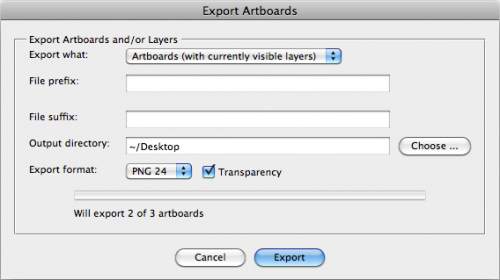by Artinspireblog | Jan 28, 2010 | illustrator Tutorials, Latest Posts, tips & tricks, Tutorials
This illustrator technique is pretty useful sometimes , when you are done with a particular artwork and would like to work on something else using the same color scheme as well.Or sometimes the artwork has mesh tool and using mesh you have come up with new colors which are not part of your actual swatch. You can easily extract colors from the artwork either by using this tip that i shared a while ago OR by using this one click method!
Here i have created a Japanese dol and i used mesh tool for coloring her. As you can see , my swatch panel just has basic colors with which i started .

Click on the small arrow next to swatches panel and browse to Add used color , no fancy wordings either just straight to the point!. See below?

And there ! you have it , full swatches panel of all the colors used! Neat isnt it? 🙂

I hope this Tip will be useful for someone out there , i have few more with which i will be returning later. thanks for looking !
[/private]
by Artinspireblog | Jan 27, 2010 | AiTools, Brushes, brushes for photoshop, Design, Featured
[private]This freebie was such fun to create! . This set contains 26 high res grungy , rustic , vintage ornate Capital letters. All letters are high res at least 2000 px for a cool output. I created them for personal use in a project and thought will share it with you guys.
These are extracts from a book published in 1887 , so pretty much in a public domain. You are free to use it for your personal projects but for commercial usage kindly contact me for the license.
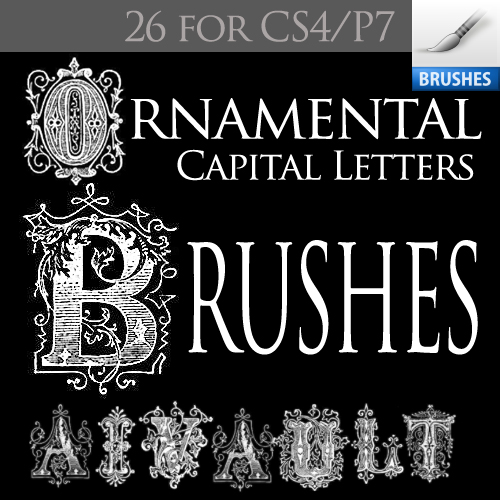
[download id=”53″ format=”3″]
Author: Asmaa’
Web site: Aifactory Graphics
Software: Adobe illustrator
Downloaded:-[download id=”53″ format=”5″]
Category: [download id=”53″ format=”7″]
Terms of use: [download id=”53″ format=”6″]
Description:[download id=”53″ format=”4″]
Want to submit Vector Freebies for Some Fame & Glory? use the following form!
[/private]
by Artinspireblog | Jan 21, 2010 | Design, Free Downloads, Free Stuff, Vector Graphics
Ok here i am with another free illustration for this week. and i am also featuring a cool vector pack full of flourishes and hearts. This set was created last year and this year i have been busy creating rather whimsical illustrations and design elements , which i might add to the free vector section next week.
So ….. i present to you a sample eps file for your download and use. Here is the preview of the full Vector pack available through Aifactory.

Great set of 27 Heart and floral design elements practical for cards , backgrounds , designs or web!
Product Details Set:– 27 Element of Design in one EPS file 1 High Res 2400×1567 px 1 PNG High Res 2400×1567 Symbol Library containing 27 symbols ( for adobe illustrator)
Download links :- Here is the link to the
Vector Pack at Aifactory. OR Purchase this post and download the full set!
Download Free Sample :-Here is a preview of sample eps file which you can download freely and use in your personal projects.

[download id=”51″ format=”3″]
OR Download the Full Set (download link below) with commercial use License when you purchase this post!
[private][download id=”52″ format=”3″][/private]
by Artinspireblog | Jan 19, 2010 | Featured, Inspiration
[private]
There are some wonderful artists working out there , and everyday i come across some works which inspire me . And it is i think fair enough that more people know about their works as well. Hence i would like to share with you some of my inspirations for today.
These are works by two artists
Click on the respective images to be taken to their portfolios.Thanks for viewing!




[/private]
by Artinspireblog | Jan 13, 2010 | AiTools, Brushes, brushes for photoshop, Design, Featured
[private]Lately i have been fascinated by birds , for this i created some water color paintings and then some Mod looking stylized birds. These birds are also available for download as a vector pack through Aifactory .I created these PhotoShop Brushes set for my personal and quicker use. And when i was done for the project i created them for ,here i am offering them as a freebie . There are 8 in this set and here is a preview. Hope you have fun with these.

[download id=”50″ format=”3″]
[/private]
by Artinspireblog | Jan 9, 2010 | Featured, Photoshop tips, tips & tricks
 If you are looking for a way to open your work of illustrator in photoshop then you are in the right place!
If you are looking for a way to open your work of illustrator in photoshop then you are in the right place!
Since i love sharing adobe illustrator tutorial and tips using adobe illustrator you can also look into the list of all the other fun adobe illustrator tutorials I have shared earlier few of the top ones are mentioned below !
So how do you open illustrator file in photoshop? and export layers as PNG files?
This one is very short and sweet , i was working on a few files and this was a big file with numerous illustrations which i needed to convert to JPG and well as PNG . And while searching through google i found this little handy dandy script to help you open png files
illustrator in photoshop Export Illustrator Layers and/or Artboards as PNGs and PDFs
using this script you can choose to export as PDFs in addition to PNGs, and you can also export the product of artboards and layers.
Click here to Download the Script
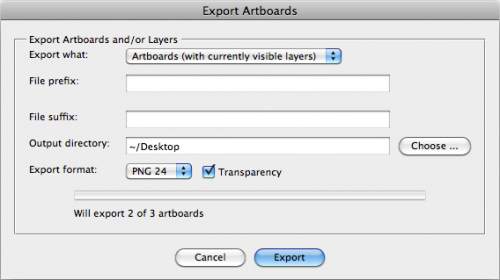
Just create layers and then just run the script , the png is cropped to the artboard and saved through illustrator to the folder of your choice.
And if you are looking for a way to do the same in photoshop then fear not , Photoshop CS4 already has a built in script for this . But what about someone who has CS3? well here is a very useful link for Photoshop CS3 exporting to layers PNGs Seekers . Find it here!.
Related Reading :
by Artinspireblog | Jan 7, 2010 | AiTools, Design, Swatches
[private]
Oh i always love a little exploration of self , i like it when you draw something and your mouth becomes watery with all the flavours of colors and when your new exploration bring something from inside and you feel lighter and brighter after creating it …. oh never mind i dont know what i am blabbering about but i really loved creating this swatches set as well as my experimental illustration see below

These are the colors i am feeling these days and these are the brights i am working with. So while being on this quest of yummy coloring i came up with this swatch set . I present to you Pink Garden by Asmaa’ yes it is again a freebie , download and use it for your personal projects . No commercial usage please. And if you are not downloading share this one with others! (more…)
by Artinspireblog | Jan 3, 2010 | Basic Learning, Drawing, illustrator Tutorials, Latest Posts, Tutorials
Tutorial Level :- advanced illustrator tutorials
Techniques Used :- Live paint & Knife tool
Reference illustration :- Ella At Peace
STEP 1
Create and decide the Artwork you want to work on
Since my aim here is just to share with you the process of coloring i will not be going much further in the details of drawing process but i will just elaborate my drawing a bit. I start by creating a sketch , then keeping it in front of me as a reference i turn to Flash . And start working with basic shapes circles and lines , here is a past tutorial on aivault which will show you how. After i am done i export the lines as illustrator 8 document . After opening it up in illustrator i have a clean crisp line which is exactly what i want. This little girl is part of a digital stamps series that i am creating for Aifactory Crafters community , her name is Ella and she is sitting in a yoga pose here 🙂 .
STEP 2
Choose Color Pallette
After I am done with the drawing I turn to color palette and decide on colors with a set of squares filled up with color tones for reference .
It is a good idea to convert your choice of colors into swatches if you are going to proceed with coloring using live paint.

In order to shift colors to swatches palette select a color and then from the tool bar drag and drop it into the swatches panel.

STEP 3
Coloring using palette
Once you have your color palette ready select your drawing which needs to be colored . you can easily navigate to next color by moving next arrow buttons on your keyboard. Select the color and then the paint bucket and start filling in the colors.

Keep on coloring selecting colors and filling spaces up, what fun!

After you are done filling in the basic flat fills you will now see a bounding box something similar to the one below . The whole drawing is at the moment one object , click on expand button you see on the top bar.

Right click and ungroup , this will break every section apart.

STEP 4
Shading
I love using mesh tool in my coloring it is a very handy and useful little shading tool , select a section and after selecting the mesh tool and your desired color click anywhere on the flat shaped area.

Continue with the shading wherever you require , more fun!!

Now i will be using another useful technique to give form to the body of the girl . I chose to start with the face click on the shape area and create and reserve a copy of it.

For her blushing cheeks create a circle with the same fill color as her face color . Select pink color and with mesh tool click anywhere in the middle of this circle.

Make a copy of it and place on both cheeks. simple hun?!

Now with the reserved face shape copy , using the knife tool cut out across the face somewhat like below

Discard the middle section and bring the cutout shape over Ella’s face. Give it a slightly darker tone .

you can further adjust it by reducing the transparency level as well.

Now for the shape and form of the body i will repeat the same step

Another way is just to choose the section , thanks to paint bucket and expand , we can easily select each section and slice it where it is and shade it.

I placed a green circle behind Ella and clicked in the middle while picking up a lighter tone . Below you will see i played with it a bit further and drew a flower on her shirt and clicked a few more times with mesh tool using another tone for hair. And i am done! Ella is all done , sweet and cute , i love her!

Ella is available for download through Aifactory store you can find her HERE
by Artinspireblog | Jan 1, 2010 | Free Downloads, Free Stuff
 Time for another Freebie! , this time i am going to share a vector file of paisley patterns which are very detailed . There are unlimited possibilities to create pattern , backgrounds , design elements or using a single image for a wedding invite?! . This is a sample vectorpack limited to 9 paisley drawings the lower 4 can be combined to make further designs as well.
Time for another Freebie! , this time i am going to share a vector file of paisley patterns which are very detailed . There are unlimited possibilities to create pattern , backgrounds , design elements or using a single image for a wedding invite?! . This is a sample vectorpack limited to 9 paisley drawings the lower 4 can be combined to make further designs as well.
The full vector pack is available through Aifactory the Aivault store

Enjoy this Freebie and share your creativity with me on the Community Photos page.





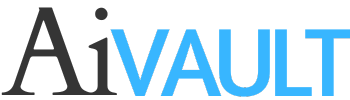
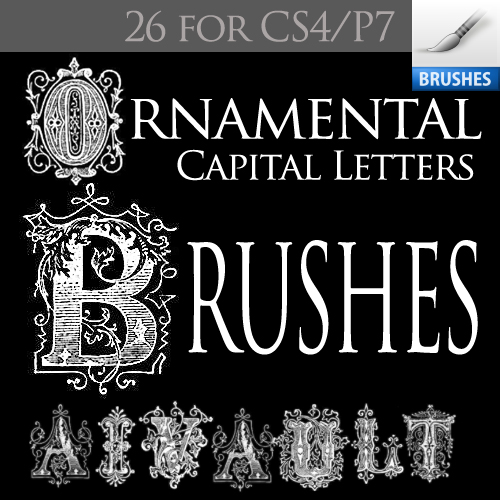











 If you are looking for a way to open your work of illustrator in photoshop then you are in the right place!
If you are looking for a way to open your work of illustrator in photoshop then you are in the right place!