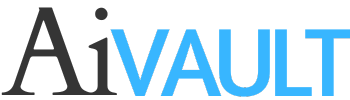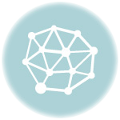I know there are plenty of tutorials out there which will tell you how to create seamless patterns i myself have found most them confusing and limited to the basic . When you really start working on creating seamless patterns if you are using symbols from the library you might find difficulty getting it quite right.
Video Cast of this tutorialHence the process do involve some additional steps .This tutorial is not merely how i create seamless patterns , it is probably recordings of my own process for myself ! how selfish ! , which for me is a bit tricky and every next time i do forget the steps involved as well ..oops 🙂
Considering that you already have a few symbols in your library which you would like to use in creating a pattern. Lets start off by dropping them up on your art board.
Step 1
Place the symbols on the art board

Step 2
Draw a filled square and send it to back. ie right click > send to back.

Step 3
Lock the square which is the background of the pattern this can be colored if you are using any colors in the background.

Step 4
Arrange the symbols within the square and these may flow over lines as well , we will look into arrangement later.


arrange over the exterior lines as well in order to create seamless intigration


Step 5
Arrange your work space , there are few points to check and make sure that these are covered up.
- View> Snap to point.

2-Show rulers.

Step 6
Drag guides from the rulers and drop them over the bounding outline of the square.



Step 7
Rearrange / arrange flowers . over the edges if running through out the pattern . In this step we will not only select and copy the symbols but we will be using guidelines to do the job.
Select the corner symbol of flower along with the horizontal guide , which you can do while pressing the shift key. now press alt as we are going to take a copy of the “corner flower & horizontal guide ” alt will create a copy , press shift at this point which will keep the movement parallel , move the symbol copy alongwith the guide downwards.


repeat for the right side. Remember in a seamless pattern the flower which is showing in the upper most right hand side corner is the one which will run in all the corners . keeping in mind which part will show and which will not show continue creating a copy and dragging whilst pressing shift and alt.

See if you need further seamless intigration of small flowers or petals or whatever over the side.
repeat the same process , shift select guide and symbol , alt to copy to the other side.




Fill up empty spaces if any

Step 8
Select the background box , unlock it if locked. give it no-outline.

Step 9
Creating a bounding box.
Create a copy of the background square.

Paste it to back

Give this copy no fill no stroke this is our guide for the pattern and will be our bounding box.

Lock the bounding box.

Step 10
The process , converting to a swatch.
Hide the guides view> guides > Hide guides.

With bounding box locked select the background square along with the flowers. and group them
Check! if symbols they must be expanded at this stage!

Again past a copy of the sqare box in front , remeber! it is already copied when we pasted it at back for the bounding box?

Bring the pathfinder window , while selcting the group and the front square press crop!

Voila! a perfect seamless pattern! wasnt that easy? and why i forget the process Everytime i am creating a new one after a while i dont know!! 🙂

Convert to a swatch!
Pick and drop in the swatches window!!

There you are! a seamless swatch which can be used in ANY form of shape fill out the text and shapes with a seamless pattern !
And oh ! The premium members can download the source file of this tutorial.
[private][download#18][/private]
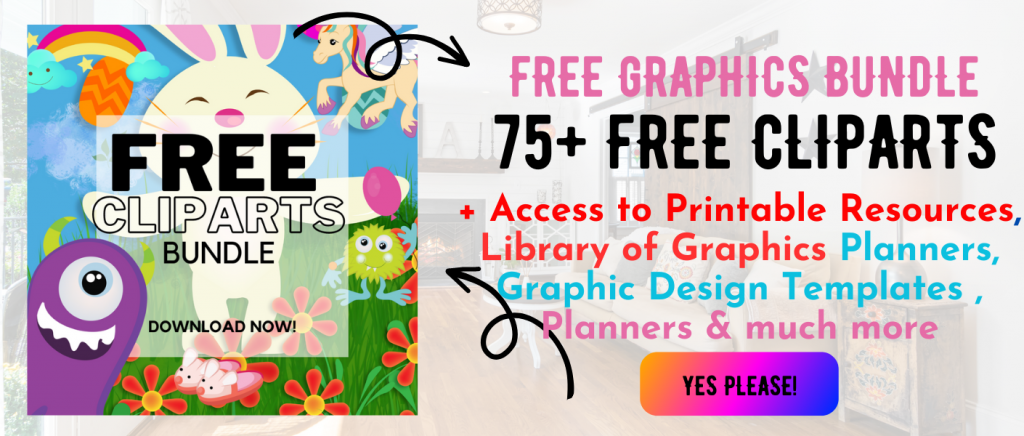 Printables, graphics, backgrounds, vectors, illustrations, fonts, and design elements given on this site are for personal use only. You may not alter them or redistribute them for free or monetary gain without written consent from the author, Asma Murad. If you want to share these resources with others, please share the link to the blog post. Teachers/educators: You may share these with your classes and colleagues as long as they are not edited in any way, Cliparts & Resources shared for free are not to be used as printables for sale.
Printables, graphics, backgrounds, vectors, illustrations, fonts, and design elements given on this site are for personal use only. You may not alter them or redistribute them for free or monetary gain without written consent from the author, Asma Murad. If you want to share these resources with others, please share the link to the blog post. Teachers/educators: You may share these with your classes and colleagues as long as they are not edited in any way, Cliparts & Resources shared for free are not to be used as printables for sale.