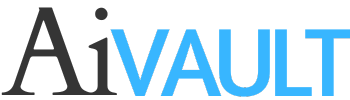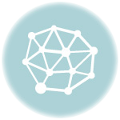[private] This little tutorial will show you how to change appear of brushes . I have found this to be very practical when you have certain brushes which are directional ie inclined more to left or right side or above or below a line.
This little tutorial will show you how to change appear of brushes . I have found this to be very practical when you have certain brushes which are directional ie inclined more to left or right side or above or below a line.
Here is how to change Appearance of Brushes !
Assuming that no Brush palette is open . Go to Window>Brushes (short cut F5)
Click on the small arrow on the window panel of Brushes > Open Brush Library> Other Library to browse to a new brush file or the brush set already loaded .Here is a screen shot.
Draw a line , apply the brush from the new library , you will notice that it will appear in the brushes pallette.

Double click it which will open Art Brush Options window.

click on Flip Across or Flip Along to see brush change its direction.

Brush Change Alert will open Click on apply to Stroke!

Credits :- I have used Ornate Brushes in this tutorial.
Other Helpful Brush tutorials on this site
How to use Brushes
How to Create Floral Backgrounds
How to change appearence of Scatter Brushes[/private]
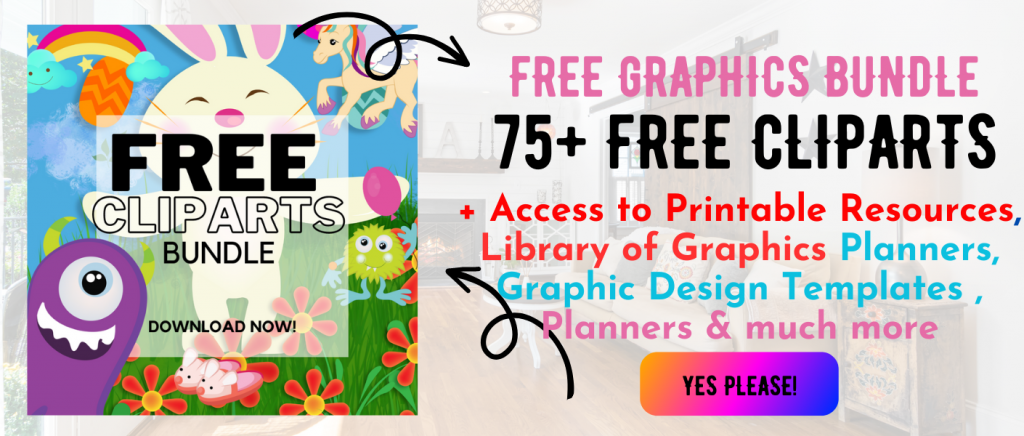 Printables, graphics, backgrounds, vectors, illustrations, fonts, and design elements given on this site are for personal use only. You may not alter them or redistribute them for free or monetary gain without written consent from the author, Asma Murad. If you want to share these resources with others, please share the link to the blog post. Teachers/educators: You may share these with your classes and colleagues as long as they are not edited in any way, Cliparts & Resources shared for free are not to be used as printables for sale.
Printables, graphics, backgrounds, vectors, illustrations, fonts, and design elements given on this site are for personal use only. You may not alter them or redistribute them for free or monetary gain without written consent from the author, Asma Murad. If you want to share these resources with others, please share the link to the blog post. Teachers/educators: You may share these with your classes and colleagues as long as they are not edited in any way, Cliparts & Resources shared for free are not to be used as printables for sale.