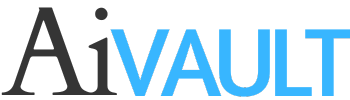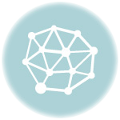[private]Since Launching of Aivault Shopi have been more frequently being questioned about modifying brushes , Here is the latest one “How to change appearance of Scatter Brushes!” . In my opinion scatter brushes are such fun to play around with , and if you have an interesting set of scatter brushes you can achieve variety of effects from it . As discussed before in Changing Appearance of Brushes , i have talked about how you can change direction of brushes which is pretty useful if you have line / direction oriented brushes. What if the brushes are scatter brushes?.
Once a brush is applied to a path ( Drawn by hand or applied to a line or Shape ) If you have applied through an opened up a library the brush will now appear in your default brushes window ( shortcut F5) .
Double click on that brush ( Default Library ) . Which will open the appearence window ( concept explained in a previou post ).
Preview of the Scatter Brush Window
2-Spacing Controls the amount of space between objects.
3-Scatter Controls how closely objects follow the path independently on each side of the path. The higher the value, the farther the objects are from the path.
4-Rotation Controls the angle of rotation of the objects.
5-Rotation Relative To Sets the angle of rotation for scattered objects relative to the page or the path. For example, if you select Page, at 0° of rotation, objects point to the top of the page. If you select Path, at 0° of rotation, objects are tangent to the path.
The pop‑up list to the right of each option lets you control variations in the shape of the brush. Select one of the following options:
6-Fixed Creates a brush with a fixed size, spacing, scattering, and rotation.
7-Random Creates a brush with random variations in size, spacing, scattering, and rotation. Enter a value in the Variation text box to specify the range within which the brush characteristic can vary. For example, when the Diameter value is 15 and the Variation value is 5, the diameter can be 10, or 20, or any value in between.
8-Hue Shift Gives the ability to change colour of brushes by changing stroke
[/private]
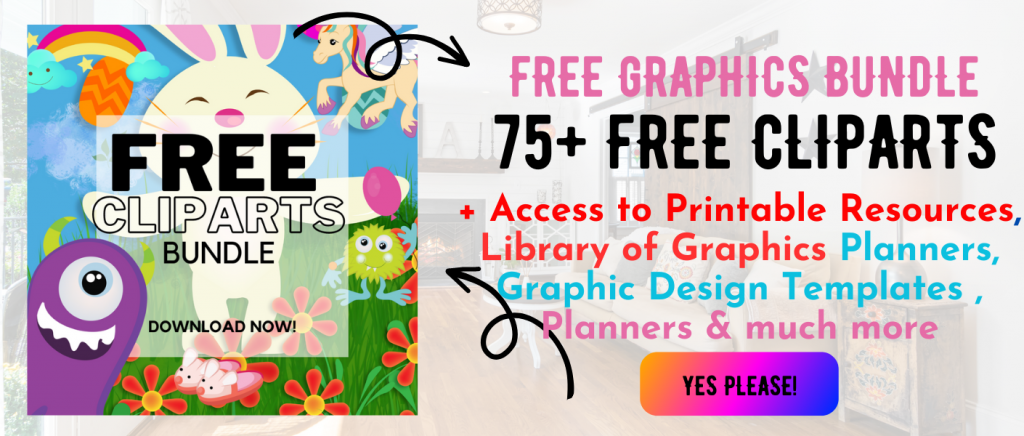 Printables, graphics, backgrounds, vectors, illustrations, fonts, and design elements given on this site are for personal use only. You may not alter them or redistribute them for free or monetary gain without written consent from the author, Asma Murad. If you want to share these resources with others, please share the link to the blog post. Teachers/educators: You may share these with your classes and colleagues as long as they are not edited in any way, Cliparts & Resources shared for free are not to be used as printables for sale.
Printables, graphics, backgrounds, vectors, illustrations, fonts, and design elements given on this site are for personal use only. You may not alter them or redistribute them for free or monetary gain without written consent from the author, Asma Murad. If you want to share these resources with others, please share the link to the blog post. Teachers/educators: You may share these with your classes and colleagues as long as they are not edited in any way, Cliparts & Resources shared for free are not to be used as printables for sale.