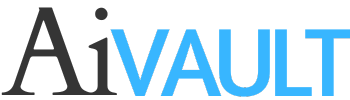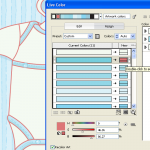[private]Here is the preview of one of my flash animations which is well received through ActiveDen click the image below to see it in action
At the end of the tutorial you can download the source file as well .
lets move to some simple steps using pathfinder and offset path to create the weather icon of clouds pouring big drops of rain.
Step 1-
Draw a bunch of circles

Step 2-
Use pathfinder to unite all the shapes in one , and if you miss some place in the middle which didnt add up to the final shape just use direct selection tool (A) to select and delete them.

Step 3-
Give it a nice blue stroke with rounded Cap.

Step 4-
Next Expand the stroke
Object > Expand

Step 5-
Right click the shape and ungroup the whole thing

Step 6-
Now i will use offset path to create a similar smaller shape in the middle.
Object>Path>Offset Path keep the offset in negative to give you an inner shape.

Step 7-
Select the inner shape that you just created and give it a gradient fill.

Step 8-
Now we have another filled area which HAD a stroke of blue behind it (as expanded in step 4) , select that and ungroup

Step 9-
Select the white fill and using eye dropper tool give it a gradient as well.

Step 10-
Select the two gradient filled cloud shape bring them forward
Right click > arrange > bring to front
Move the two shapes towards left a bit , just to give the blue outline some character and life. you will also noticed that i i changed the blue stroke tone here a bit.

Step 11-
Just to add a little bit of interest in the cloud shape i created an eclipse shape using two circle and then again pathfinder to minus the front.

Step 12-
Arrange this shape on the cloud somewhere anywhere you like to achieve something like this…

Step 13-
Notice here i started to build up the final look , so i added a blue background to the cloud shape just to see things clearly on how they will look on my final project . Give the shape a bit of drop shadow.
Effects>stylize>Drop Shadow

Step 14-
Create a copy Scale and arrange .


Step 15-
I drew a small circle and selected the top node with direct selection tool (A) and just pulled it upward a bit and then adjusted its handles to create a drop of water . This drop has the same gradient fill and same shadow effect.


Step 16-
We are done!
Here is what i came up with

Click on the link below to download the source CS file.
[download id=”88″ format=”3″]

[/private]
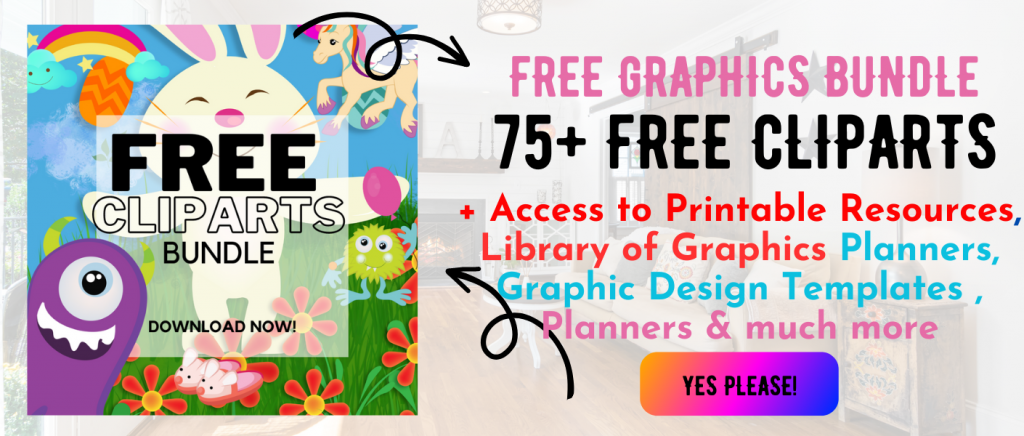 Printables, graphics, backgrounds, vectors, illustrations, fonts, and design elements given on this site are for personal use only. You may not alter them or redistribute them for free or monetary gain without written consent from the author, Asma Murad. If you want to share these resources with others, please share the link to the blog post. Teachers/educators: You may share these with your classes and colleagues as long as they are not edited in any way, Cliparts & Resources shared for free are not to be used as printables for sale.
Printables, graphics, backgrounds, vectors, illustrations, fonts, and design elements given on this site are for personal use only. You may not alter them or redistribute them for free or monetary gain without written consent from the author, Asma Murad. If you want to share these resources with others, please share the link to the blog post. Teachers/educators: You may share these with your classes and colleagues as long as they are not edited in any way, Cliparts & Resources shared for free are not to be used as printables for sale.