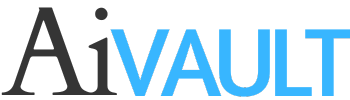We often create some document where some elements of design are used again and again , for example a design using leaves , water droplets or flowers scattering and example is used in one of my previous tutorials about using water droplets can be found here.
The symbols tools makes it all quite manageable and quickens the final design delivery. Here is an explanation of the tool .
Decide on the items you want to convert to symbols , create symbols by first
1- right click and group your graphic
2- Pick and drop into the symbols pallet.
[SWF]https://www.aivault.com/wp-content/uploads/2011/10/ladybug.swf, 500, 400[/SWF]
The tool options for the symbol can be opened by double clicking the symbol.
from the options you can
1- change diameter of the symbol
2- change density of the symbol spray
3- change size , stylize and edit distribution of the symbols
Watch below a sample video while i played with this cool symbol sprayer tool. Hope you will learn something new!
[SWF]https://www.aivault.com/wp-content/uploads/2011/10/using-spray-tool1.swf, 500, 520[/SWF]
These little bugs are free to download for premium members
[private][download id=”99″ format=”3″]
Other Symbols you can download
[/private]
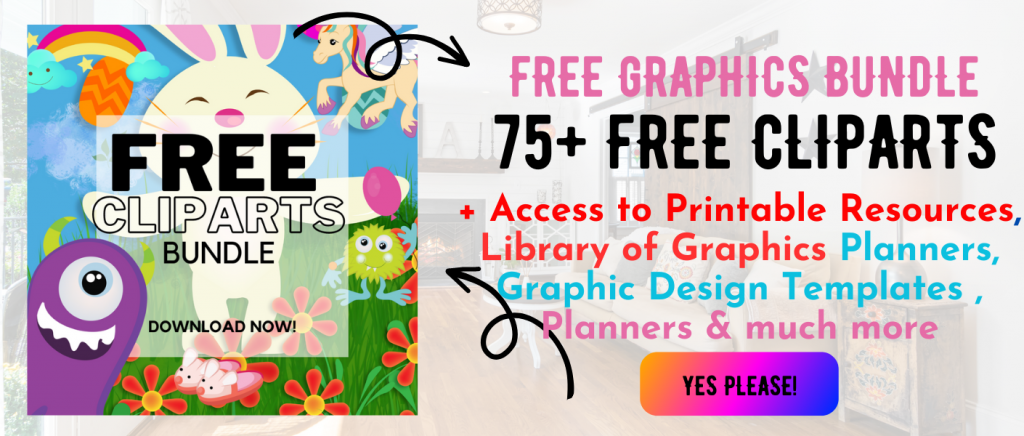 Printables, graphics, backgrounds, vectors, illustrations, fonts, and design elements given on this site are for personal use only. You may not alter them or redistribute them for free or monetary gain without written consent from the author, Asma Murad. If you want to share these resources with others, please share the link to the blog post. Teachers/educators: You may share these with your classes and colleagues as long as they are not edited in any way, Cliparts & Resources shared for free are not to be used as printables for sale.
Printables, graphics, backgrounds, vectors, illustrations, fonts, and design elements given on this site are for personal use only. You may not alter them or redistribute them for free or monetary gain without written consent from the author, Asma Murad. If you want to share these resources with others, please share the link to the blog post. Teachers/educators: You may share these with your classes and colleagues as long as they are not edited in any way, Cliparts & Resources shared for free are not to be used as printables for sale.