
illustrator techniques : Get rid of that meshy messy mesh effect oh please!
Here I am again with another illustrator techniques that saved my life so many times. Why am i screaming to get rid of that meshy messy mesh!? well just recently one of my illustrations Happy sun and moon was requested to be transformed into a wall decal for kids room. My problem arrived when i opened up the original file in my hard drive all colored up using mesh tool with the same technique that i used in coloring . And now converting the design into a flat appearance-less file for process of cutting the decal silhouette was required. Below is the preview of the illustrated objects and decal design if you are wondering 🙂
and the decal design
The Scenario
I want to get rid of mesh color fills messing up my file , yes as much as i love coloring up with mesh in works like this , things might get messy , as mesh refuses to go away from the final file even though i have deleted all the color nodes , the appearence pallete still shows Mesh points! and it just wont show how to delete the mesh points!? Yikes! help!
The Solution
Select the shape (now just outline of no mesh fills visible but still a mesh shape) go to path > offset path and create a new path just slightly offset this will result in a slightly bigger shape but with no mesh points! Voila i’m a happy girl 🙂 . If anyone has a better way of cleaning that up i or a solution where i can just remove it let me know !

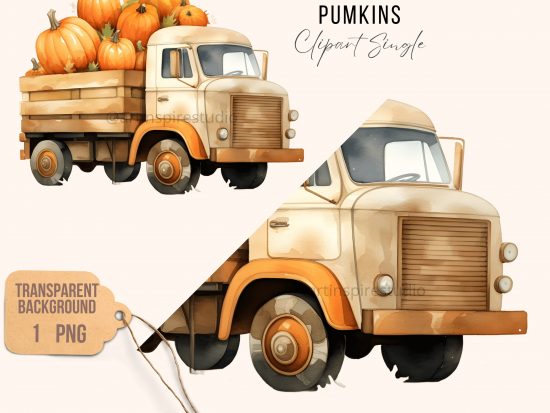





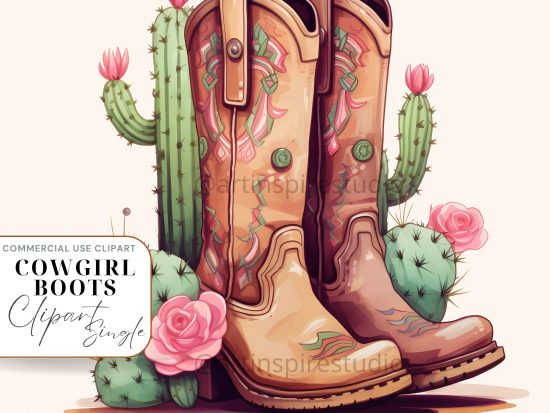





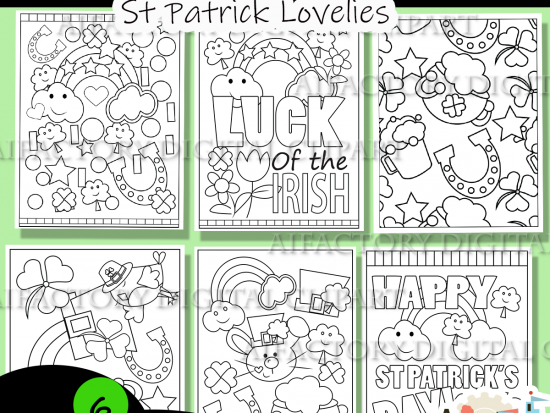

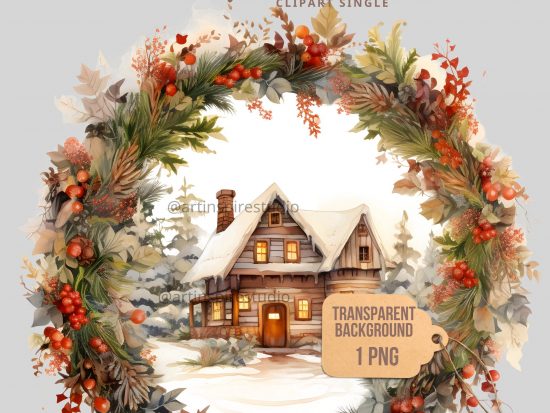






1 Comment