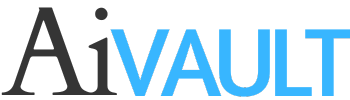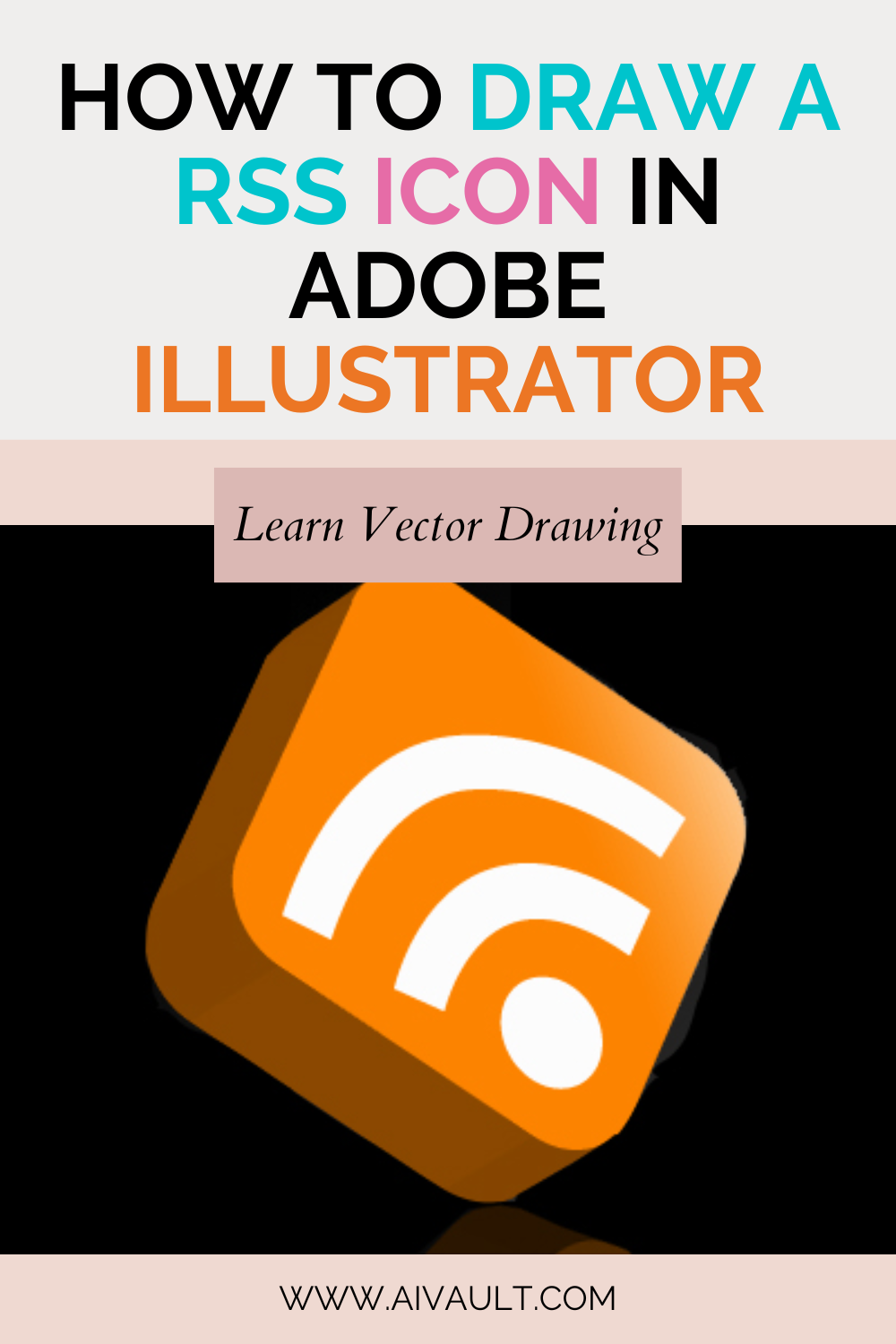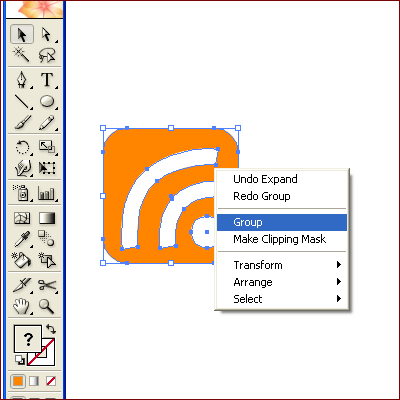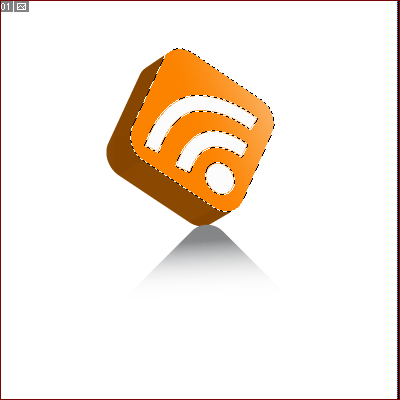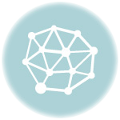Step 1
Lets start by creating a new file , pick out the bright orange colour in your selected colours and start off by making a square with rounded rectangle tool

Step 2
Draw a small circle using Ellipse tool pressing shift while creating will give you a perfect round.
Step 3
use the pen tool to read a path something like this with stroke edges selected as straight as seen in the following image
Step 4
Repeat step 4 this time add a central node as well which will help you achieve a better shape by adjusting it using anchor points
Step 5
Select both the paths and go to object>Expand in the menu which will show up the Expand window , select the stroke expand and hit ok….
Related vector Tutorial : How to Create a drop of water vector tutorial
Step 6
now select all the assets and right click and group . This is important as now when we are going to apply a 3D effect to it illustrator will take it as front face….
Step 87
Now go to Effects>3D>Extrude and bevel with the group selected
Step 8
Play around with the options in the window i have chosen 42 perspective , extrude depth 25pt , and rotate dimensions accordingly . You might like to keep the preview checked and view what is going on 🙂
Step 9
here i have taken the image to photoshop to give it some gradience and play around with it since it is already done you can now do anything with it!
The finished RSS 3d icon
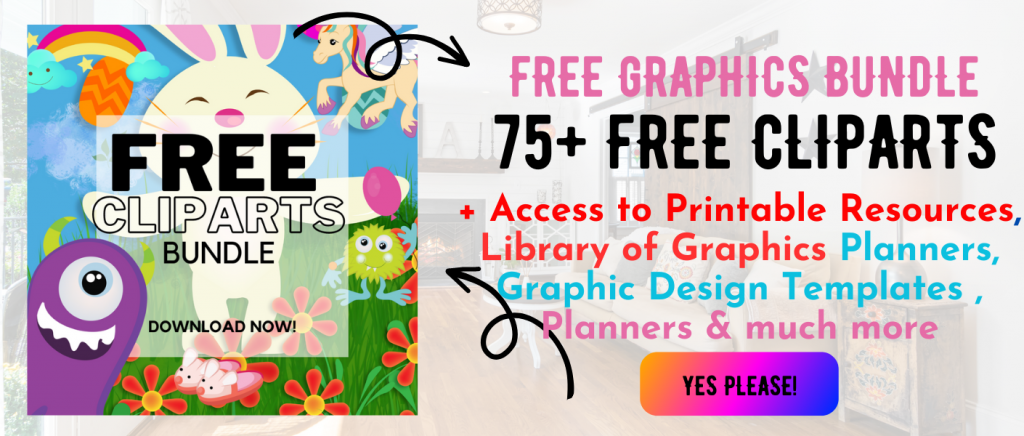 Printables, graphics, backgrounds, vectors, illustrations, fonts, and design elements given on this site are for personal use only. You may not alter them or redistribute them for free or monetary gain without written consent from the author, Asma Murad. If you want to share these resources with others, please share the link to the blog post. Teachers/educators: You may share these with your classes and colleagues as long as they are not edited in any way, Cliparts & Resources shared for free are not to be used as printables for sale.
Printables, graphics, backgrounds, vectors, illustrations, fonts, and design elements given on this site are for personal use only. You may not alter them or redistribute them for free or monetary gain without written consent from the author, Asma Murad. If you want to share these resources with others, please share the link to the blog post. Teachers/educators: You may share these with your classes and colleagues as long as they are not edited in any way, Cliparts & Resources shared for free are not to be used as printables for sale.